Dashboard #
Workspace List #
Click Tab +, view workspace list:
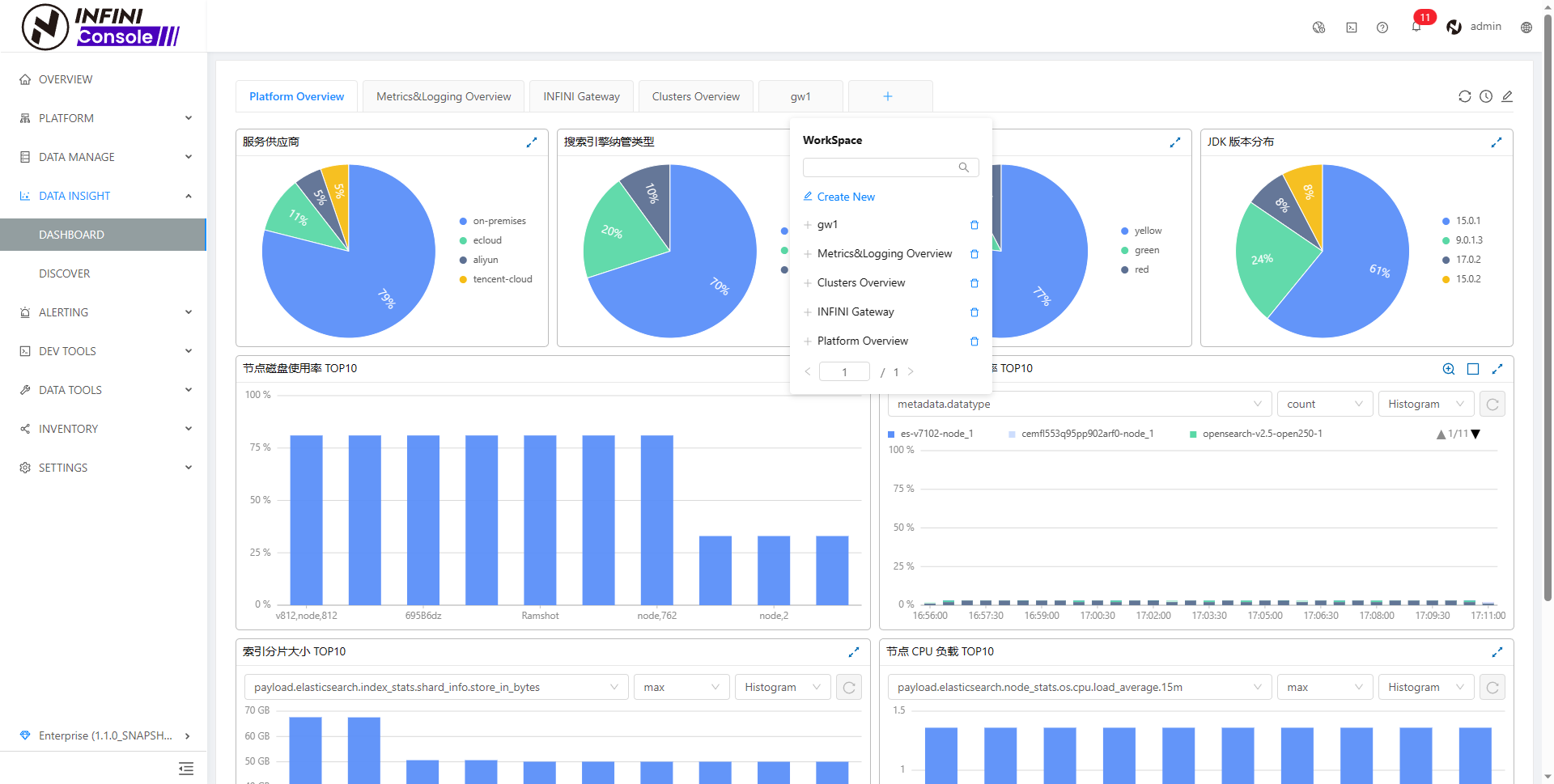
Create Workspace #
Click Create New in workspace list, enter the creation interface:
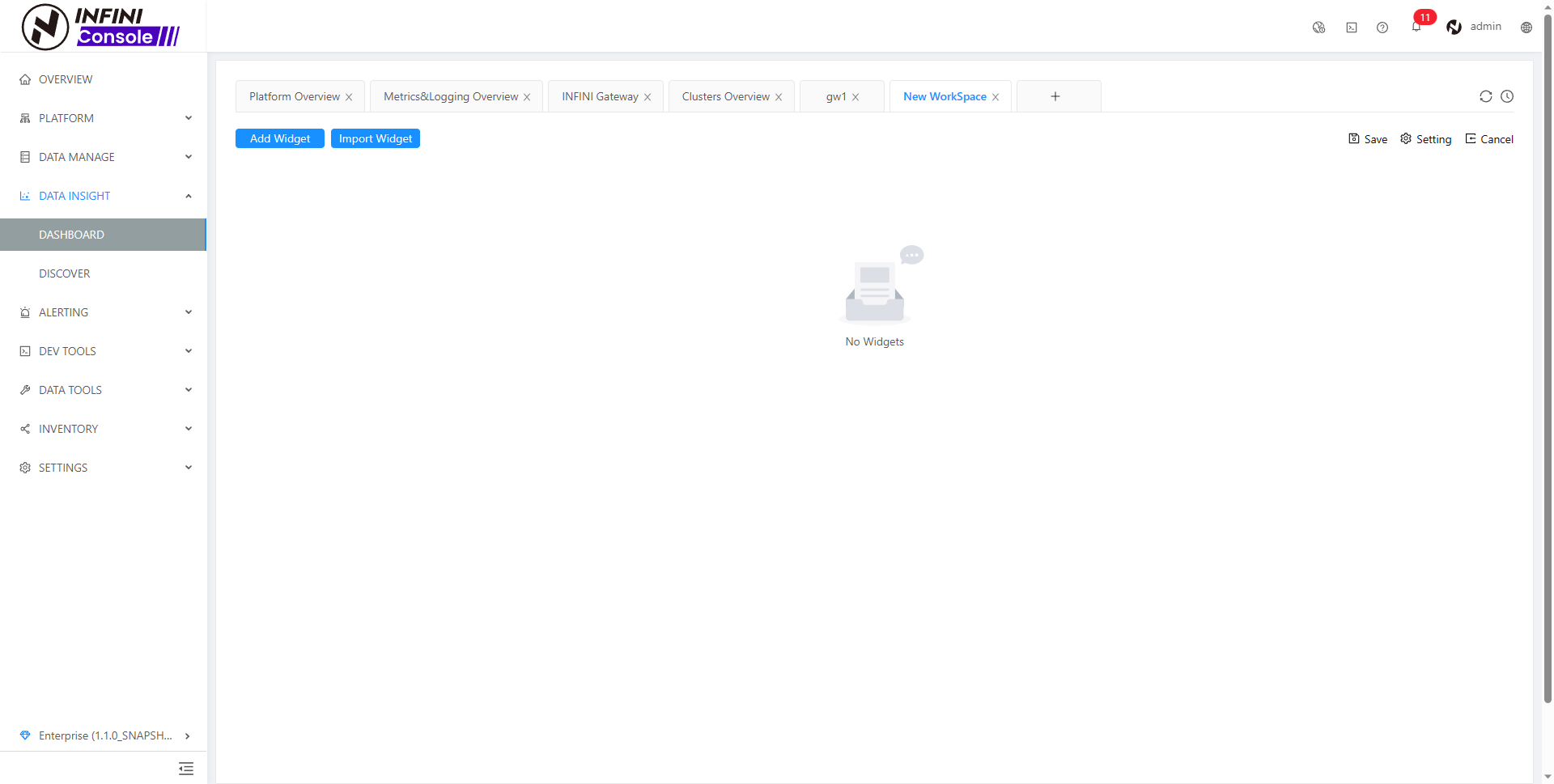
Wrokspace Setting #
Click Setting, enter the setting drawer box to configure information such as name, description, and data source conditions

Delete Workspace #
Click delete icon in workspace list, and click ‘ok’ in the confirmation box.
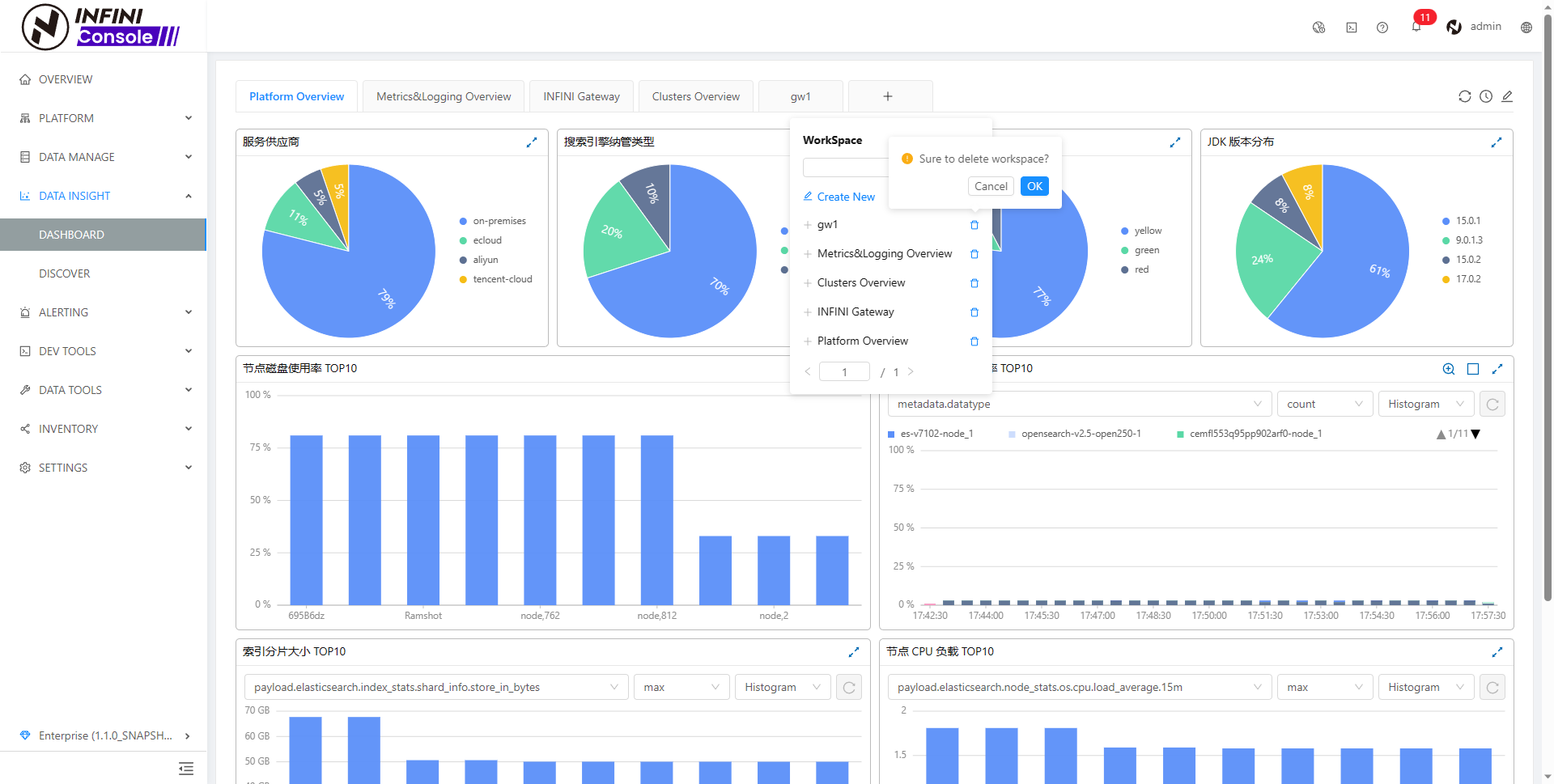
Save Workspace #
Click Save, all configuration information of the current workspace can be saved
Add Workspace to tab #
Click on workspace to add it to the tab in workspace list
Remove workspace from tab #
Click the edit button on the far right side of the label bar to enter editing mode:
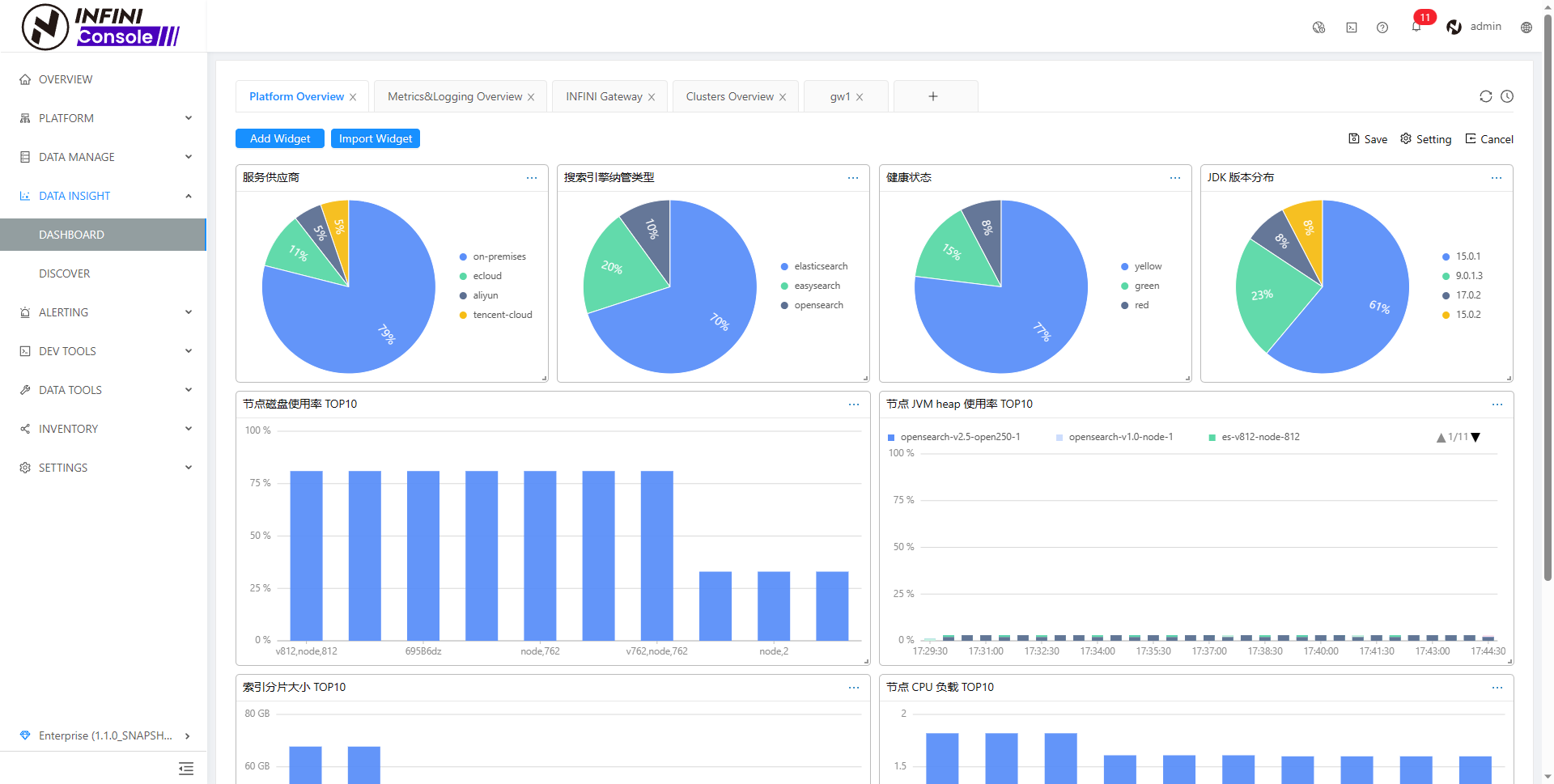
Click on the ‘X’ icon on the tab to remove it
Add Widget #
- Add widget
Click Add Widget, select the widget type and click add in the drawer:
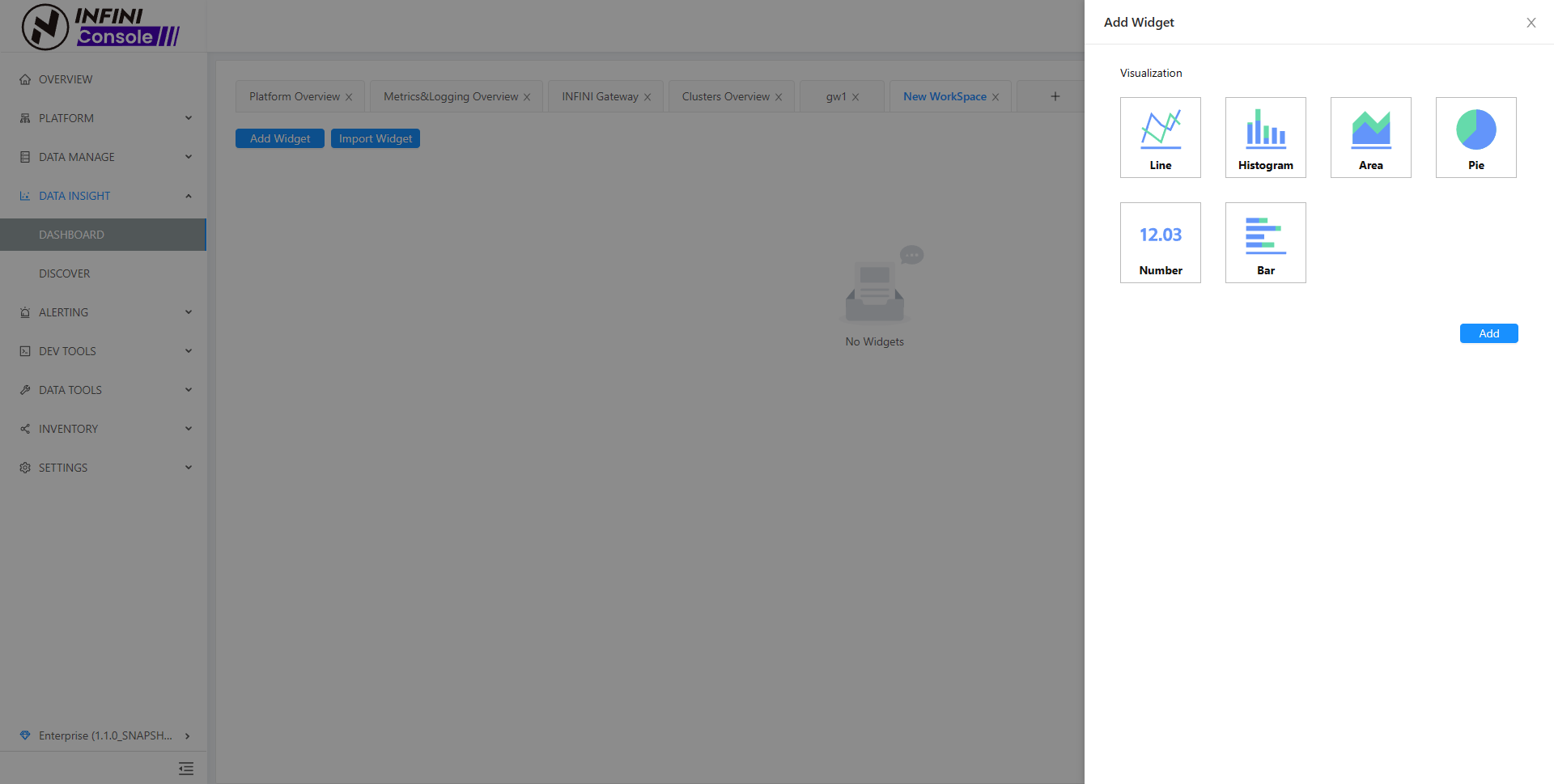
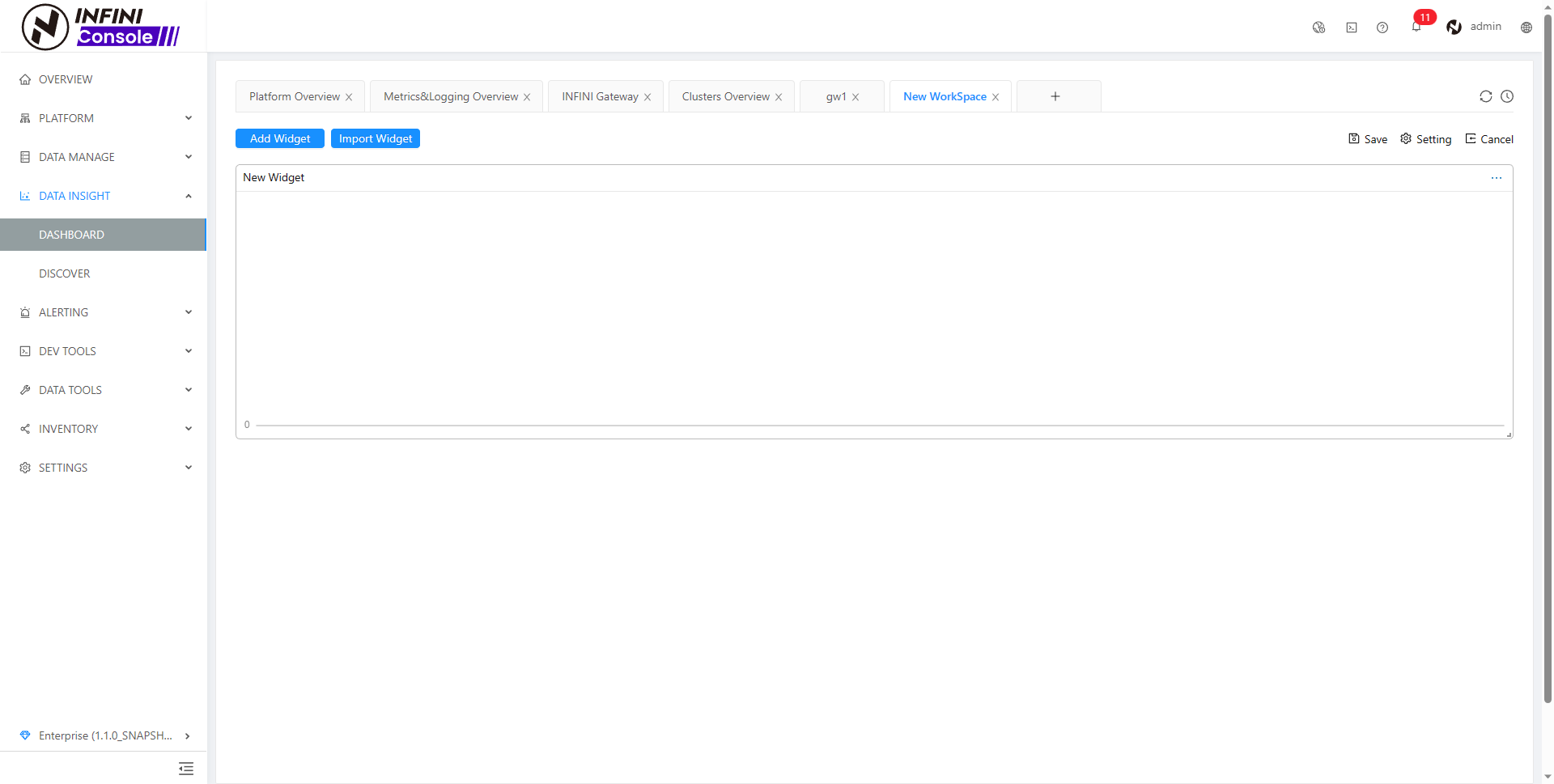
- Import widget
Click ‘Import Widget’, click add to import the view’s widgets in the drawer:

Edit Widget #
Click ··· in widget header, click Setting in dropdown menu:
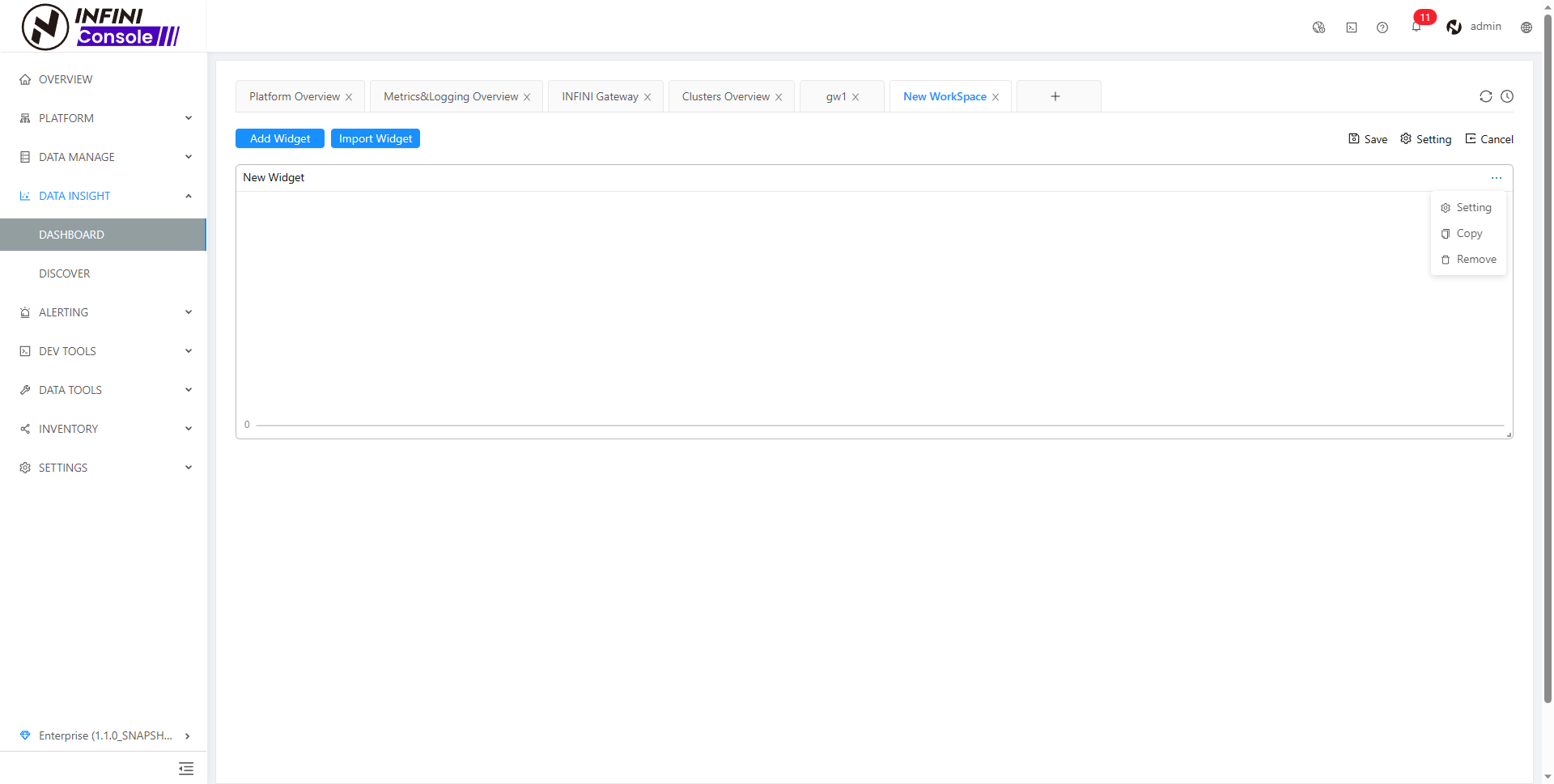
Edit Widget Setting in the drawer:
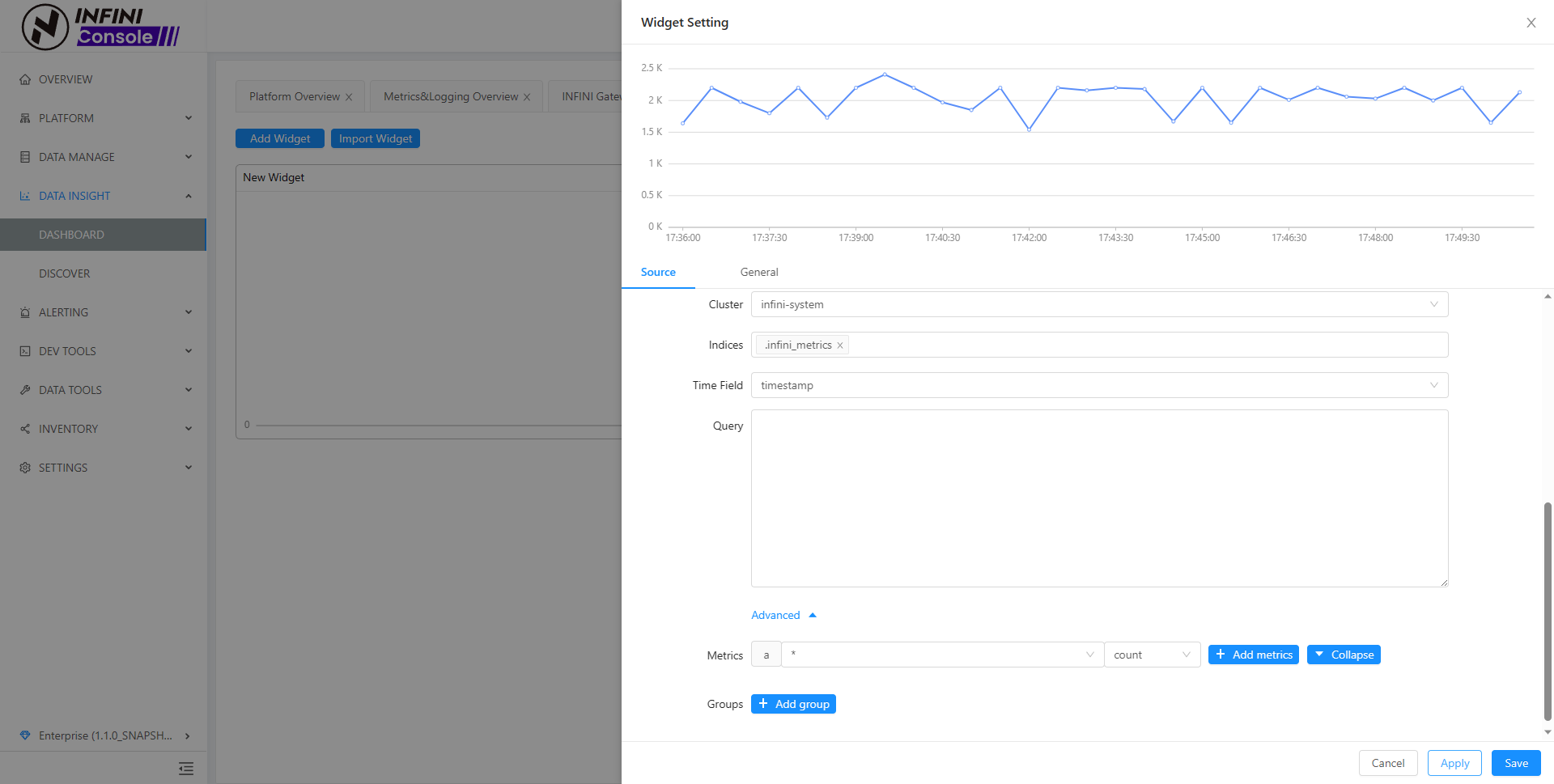
Click Save to save widget setting to the workspace:
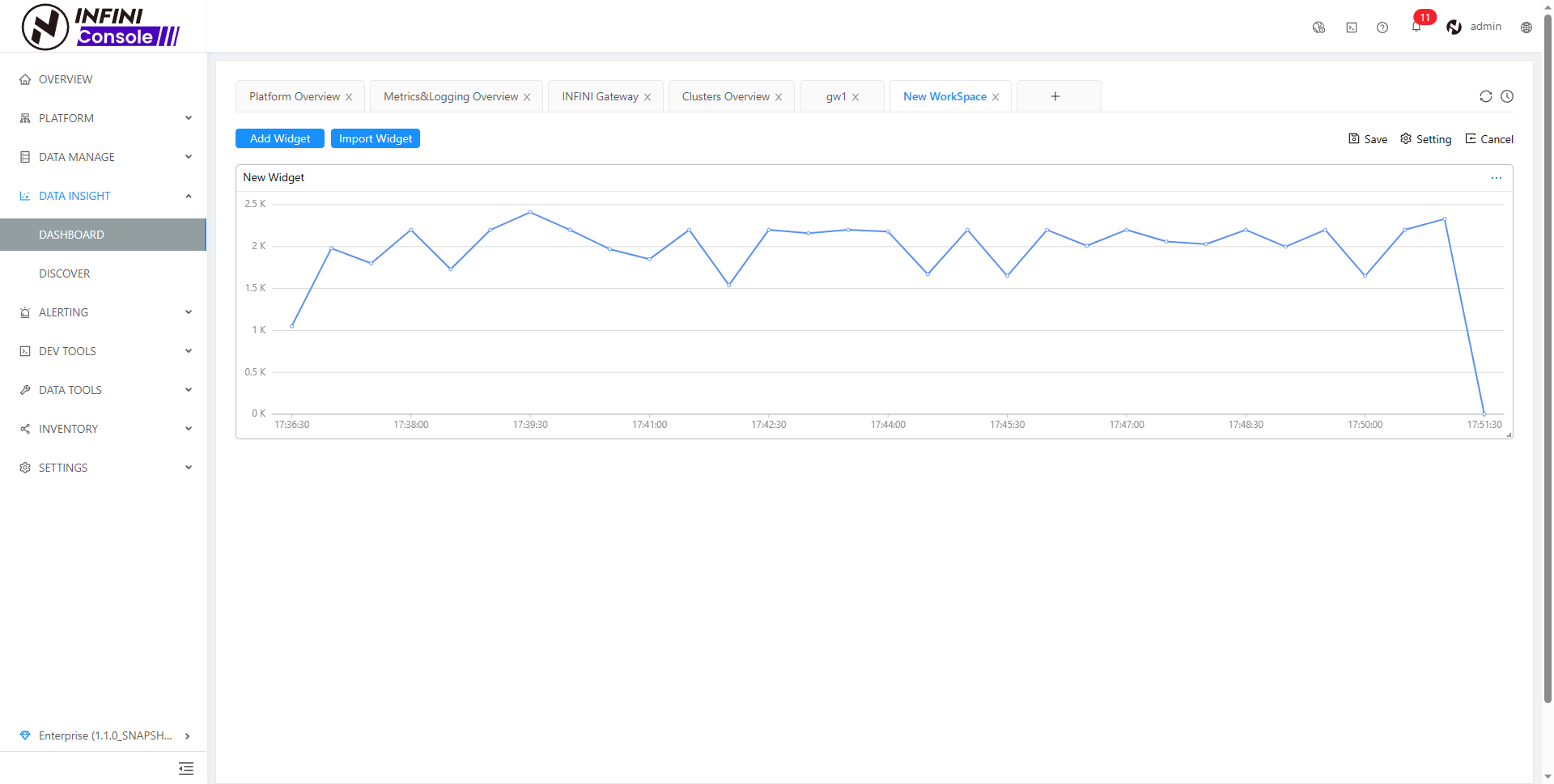
Remove Widget #
Click ··· in widget header, click Remove in dropdown menu
Copy Widget #
Click ··· in widget header, click Copy in dropdown menu







 400-139-9200
400-139-9200









